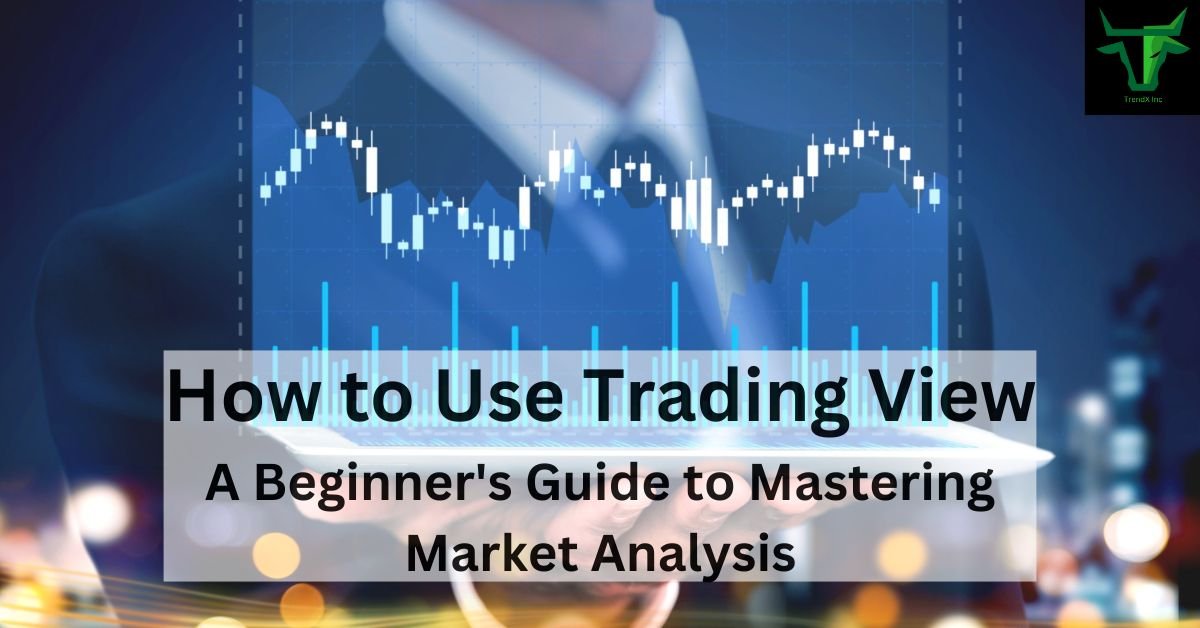How to Use TradingView: A Beginner’s Guide
TradingView is a powerful platform used by traders and investors worldwide for charting, technical analysis, and tracking the stock market. Whether you are a beginner or just starting to explore trading, TradingView can significantly enhance your market analysis. This guide will walk you through the essential features of TradingView and show you how to get started.
Join Telegram – t.me/trendxinc
What is TradingView?
TradingView is an online charting tool and social network for traders. It provides users with advanced charting options, real-time data, and a wide array of technical analysis tools to help forecast market movements. Whether you’re trading stocks, forex, cryptocurrencies, or commodities, TradingView provides everything you need to analyze the markets.
Why Choose TradingView?
TradingView offers several features that make it stand out:
- User-Friendly Interface: Easy for beginners to navigate.
- Comprehensive Charting: Detailed, customizable charts for various asset classes.
- Real-Time Data: Stay updated with the latest market prices.
- Community Engagement: Connect with other traders, share ideas, and follow experts.
Getting Started: Setting Up Your TradingView Account
To get started, you need to create an account. Follow these steps:
- Visit the TradingView website: Go to www.tradingview.com.
- Sign up: Click on “Sign Up” to create a new account using your email, Google, or Facebook.
- Choose a Plan: TradingView offers both free and premium subscription plans. Beginners can start with the free version and later upgrade as needed.
Once your account is set up, you’ll have access to the TradingView dashboard.
Understanding the Dashboard
The dashboard is the heart of TradingView, where all charts and tools are displayed. Here’s what you’ll find:
- Main Chart Window: This is where your stock or asset chart appears. It’s interactive and customizable.
- Indicators and Tools: TradingView provides a range of technical indicators and drawing tools that allow you to analyze price trends.
- Watchlist: Track your favorite assets and keep tabs on real-time market movements.
- Social Feed: Follow other traders and learn from their analysis and market predictions.
Navigating the Charts
Once you’re in the chart window, you’ll notice many features that make chart analysis more intuitive:
- Asset Selection: Use the search bar at the top to choose the asset you want to analyze (stocks, forex, crypto, etc.).
- Timeframes: Select different timeframes from 1 minute to monthly charts to analyze short-term or long-term trends.
- Chart Types: TradingView offers various chart types such as line, bar, and candlestick. The most commonly used is the candlestick chart.
- Zoom and Pan: Scroll your mouse wheel to zoom in or out of the chart, and click and drag to move through time.
Using Technical Indicators
Technical indicators help you analyze price trends and predict market behavior. Here are some popular indicators on TradingView:
- Moving Averages: Shows the average price over a certain period and helps identify trend directions.
- RSI (Relative Strength Index): Measures the speed and change of price movements. It helps you spot overbought or oversold conditions.
- MACD (Moving Average Convergence Divergence): A momentum indicator that shows the relationship between two moving averages.
To add an indicator:
- Click on “Indicators” at the top of the chart.
- Search for the indicator you need.
- Click on it to apply it to your chart.
Drawing Tools for Market Analysis
TradingView offers a wide variety of drawing tools to help visualize price action:
- Trend Lines: Draw lines to mark price trends and support/resistance levels.
- Fib Retracement: Helps identify potential reversal points by measuring the distance between a high and low.
- Shapes and Text: Add shapes, arrows, and text annotations to highlight important chart features.
To access these tools, click the drawing icon on the left toolbar and select the one you need.
Creating Alerts
With TradingView, you can set up price alerts so you never miss a trading opportunity:
- Right-click on the chart at the price level you want.
- Click “Add Alert.”
- Customize the alert to notify you by email or mobile when the price reaches that level.
Alerts help you stay informed without constantly monitoring the charts.
Analyzing Market Sentiment
One of TradingView’s most powerful features is its social aspect. You can tap into market sentiment by:
- Exploring Ideas: On the social feed, you’ll find traders’ ideas, strategies, and predictions.
- Joining Community Chats: Engage with other traders and discuss potential moves.
- Follow Experts: Find top traders on TradingView and follow their analysis for expert insights.
TradingView on Mobile
TradingView also has mobile apps for both iOS and Android, making it easy to analyze the markets on the go. The mobile app offers most of the desktop features, so you never miss a beat, whether you’re at home or traveling.
Tips for Beginners
As a beginner, here are a few tips to get the most out of TradingView:
- Start Small: Begin with free features and gradually explore more advanced tools as you gain confidence.
- Use Demo Accounts: Practice your analysis and trading strategies without risking real money.
- Learn from the Community: Watch others’ ideas, study their charts, and join discussions to improve your skills.
- Stay Updated: The market is always changing, so stay informed by following news and updates directly within TradingView.
Also read – How to Trade the Head and Shoulders Pattern
Conclusion
TradingView is an excellent tool for anyone looking to get into trading or improve their market analysis skills. With its user-friendly interface, powerful charting tools, and social engagement features, it’s perfect for both beginners and experienced traders. By following the steps outlined in this guide, you’ll be well on your way to mastering TradingView and enhancing your trading experience.